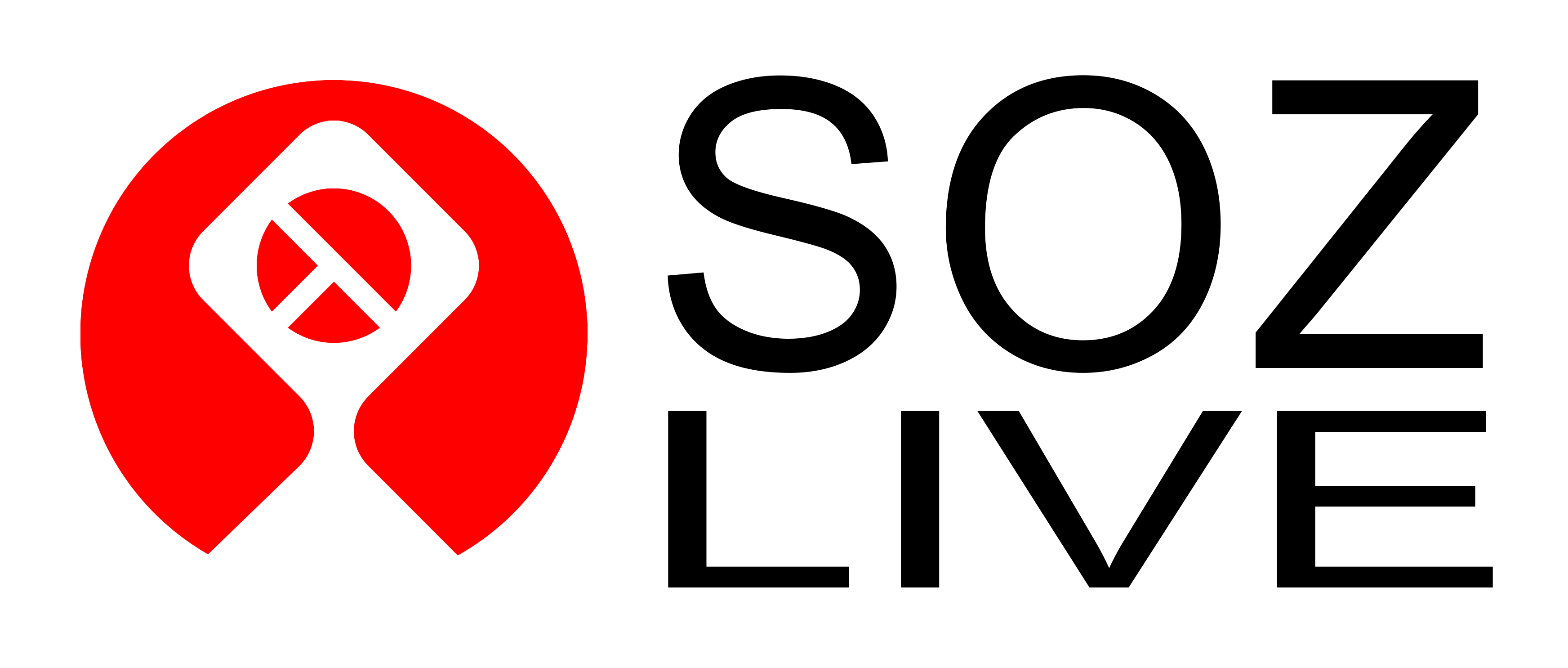Quickstart Guide
Contents
- Quickstart Guide
Introduction
To use SOZ-LIVE follow the sections in this Guide…
Downloading SOZ
Download the complete project file SOZ-LIVE.lsp from the code directory in the repo, and save it into a local directory for loading into CAD.
Note:
- While the source code is split into multiple files, the entire project is contained within the one combined Lisp file.
- For more information on the code files - refer to the README in repo’s code directory.
- While the source code is split into multiple files, the entire project is contained within the one combined Lisp file.
- For more information on the code files - refer to the README in repo’s code directory.
Loading SOZ
Load the file soz-live.lsp into CAD using the standard “Appload” command.
It will load other repo files as required in the sequence specified within the file.
Note:
- You can set it to auto-load for each drawing, if you plan to use it regularly.
- You can set it to auto-load for each drawing, if you plan to use it regularly.
Begin Drawing
The basic SOZ-LIVE process for drawing develoment follows four phases:
- Specify - non-graphical Objects and Values.
- Draft - graphical Entities using Objects and Values.
- Model - Parts and Assemblies using Entities, Objects and Values.
- Present - Entities into a final layout.
During each phase the basic approach to using SOZ is followed:
- Make objects & entities
- using the Y command or M-* commands listed here.
- Edit objects & entities
- using the E-* commands.
- Update the model
- this is done from within the Edit commands.
Note:
- All SOZ commands are in the same format, eg M-… so as not to interfere with conventional CAD shortcuts.
- Once you know the name of a command, you can type that command instead.
- Y was chosen as it is the only key not used as a standard CAD command shortcut.
- All SOZ commands are in the same format, eg M-… so as not to interfere with conventional CAD shortcuts.
- Once you know the name of a command, you can type that command instead.
- Y was chosen as it is the only key not used as a standard CAD command shortcut.